Standard SDK: [RTL8195AM] Simple Config - Ameba network configuration
Ameba SimpleConfig offers an app client on mobile phone to configure network connection of Ameba.
Preparation
Please download the SimpleConfig APP:- Android APP: Android_SimpleConfigWizard.tar
- iOS APP: iOS_SimpleConfigWizard.tar
Install simpleconfig client
Here we take android devices as example. Install SimpleConfigWizard_v115.apk to your android device (if you have old version of simpleconfig app please remove it first).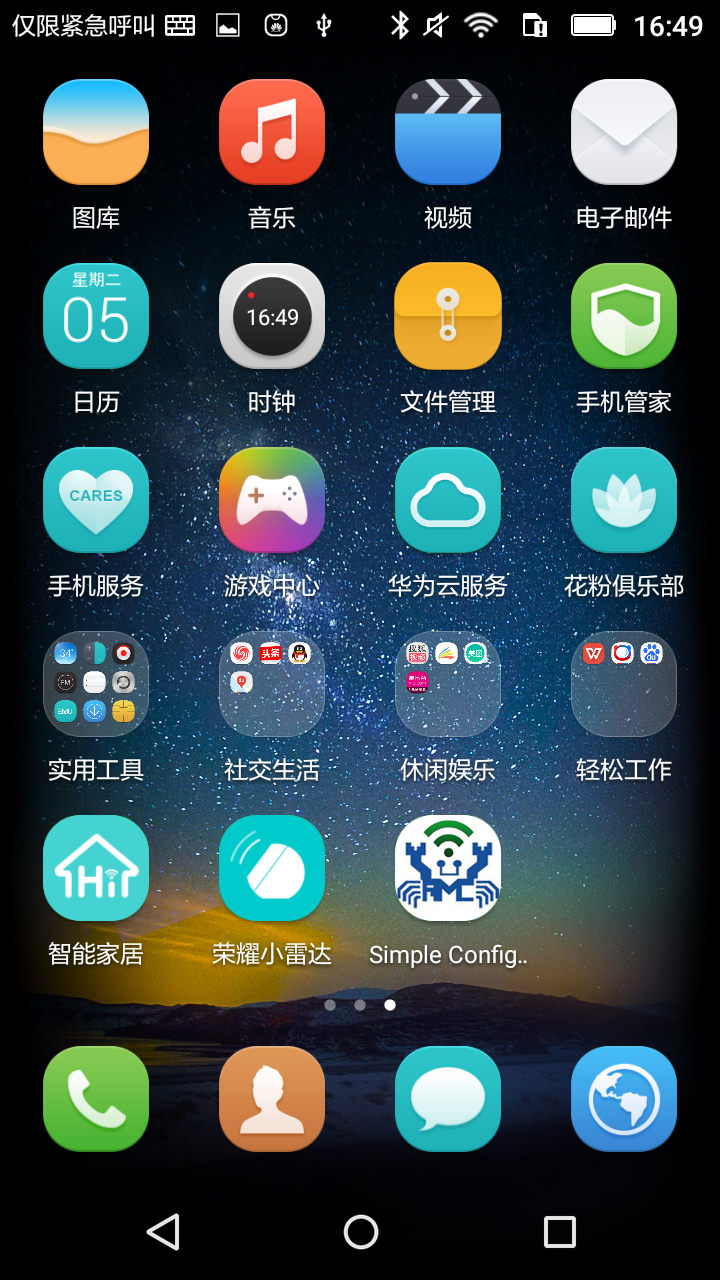
Compile simpleconfig firmware
To use SimpleConfig in SDK, set CONFIG_INCLUDE_SIMPLE_CONFIG> in platform_opts.h> to 1. So as to enable “ATWQ” command, which can be used to configure Ameba to SimpleConfig mode via UART console. /*ForSimpleLink*/ #define CONFIG_INCLUDE_SIMPLE_CONFIG 1 Compile and download to Ameba.Configure network connection
SimpleConfig offers two configure mode: SimpleConfig without PIN and SimpleConfig with PIN. PIN can be viewed as a key. Open SimpleConfig APP and configure Ameba to SimpleConfig mode. In “SimpleConfig without PIN” mode, the default PIN is used to encrypt and decrypt data. In contrast, in “SimpleConfig with PIN” mode, the user defined PIN is used to encrypt and decrypt data. The default PIN is “57289961”. For user defined PIN, the length should be 8~64 digits. If the entered PIN is shorter than 8 digits, ATWQ commands concatenates zeros to the PIN (e.g., “1234” will be concatenated to “12340000”). If the entered PIN is longer than 64 digits, the latter digits are trimmed and the former 64 digits would be the PIN.SimpleConfig without PIN
1. Enter “ATWQ” to configure Ameba to SimpleConfig without PIN mode.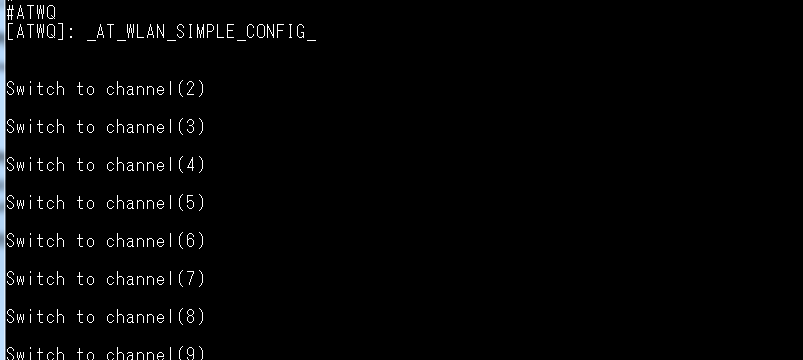 2. Open SimpleConfig APP, click “Configure New Device”. Choose the AP to connect from available AP list, enter password if it is required by the AP.
2. Open SimpleConfig APP, click “Configure New Device”. Choose the AP to connect from available AP list, enter password if it is required by the AP.
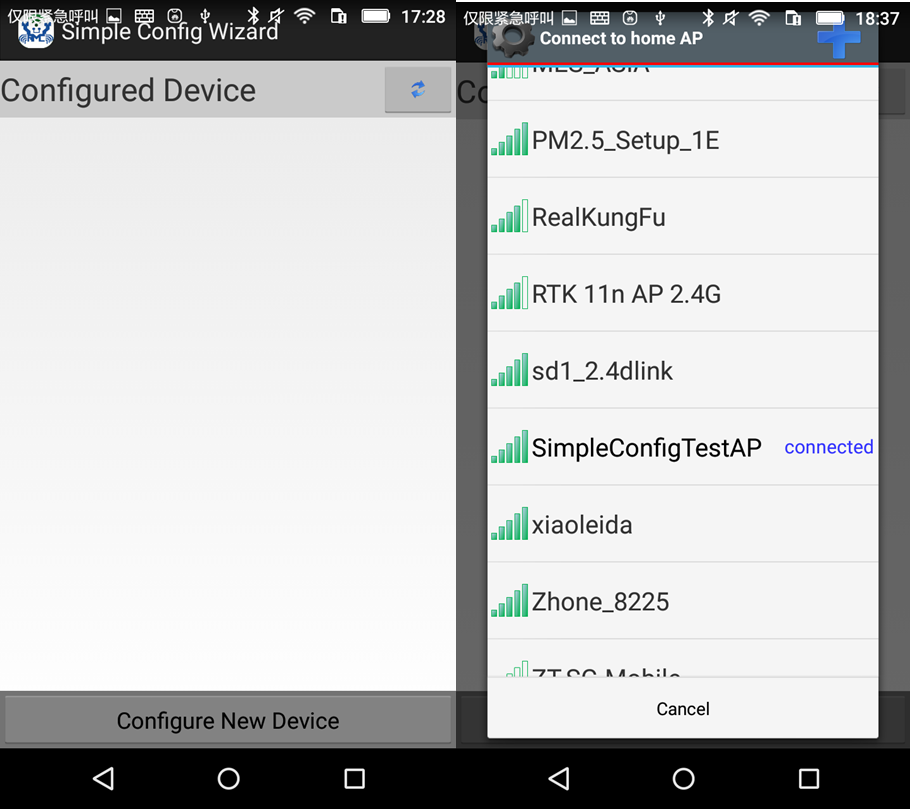 Then a message prompt would pop up and ask you to enter PIN, click “skip” directly since we are in “without PIN” mode.
Then a message prompt would pop up and ask you to enter PIN, click “skip” directly since we are in “without PIN” mode.
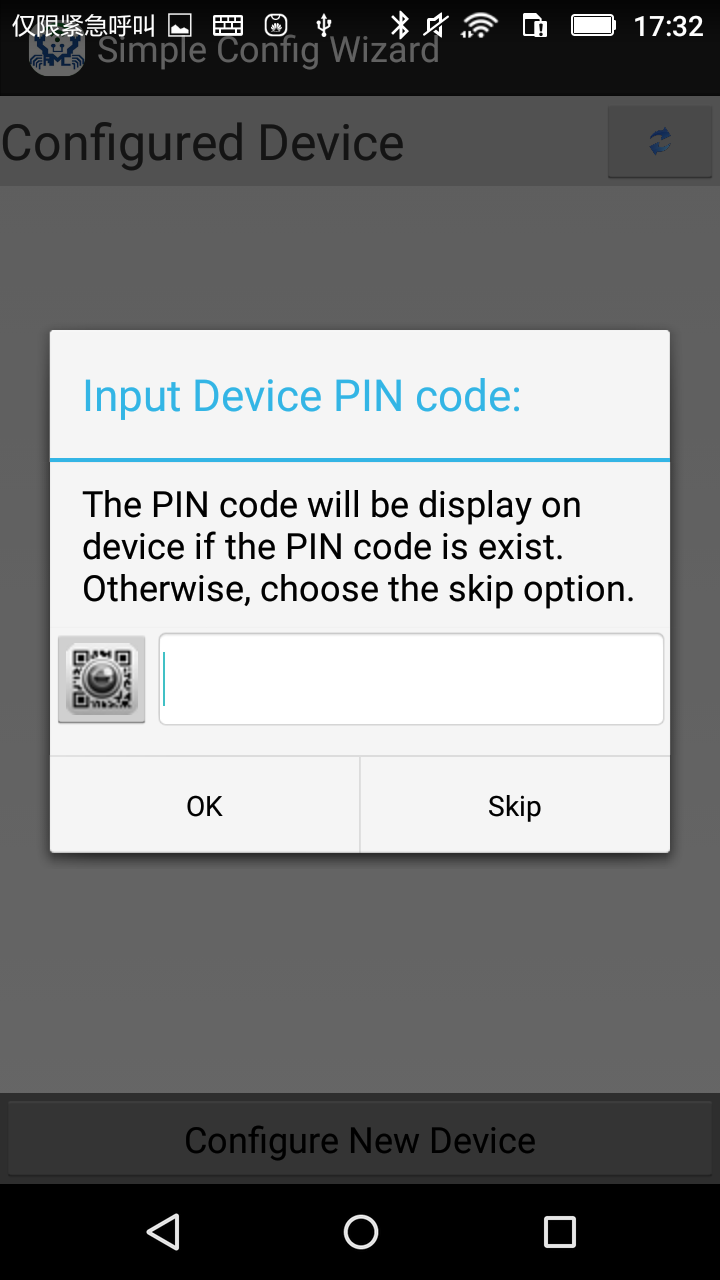 Ameba receives the information of the AP we wish to connect from SimpleConfig APP and then tries to connect to the AP.
Ameba receives the information of the AP we wish to connect from SimpleConfig APP and then tries to connect to the AP.
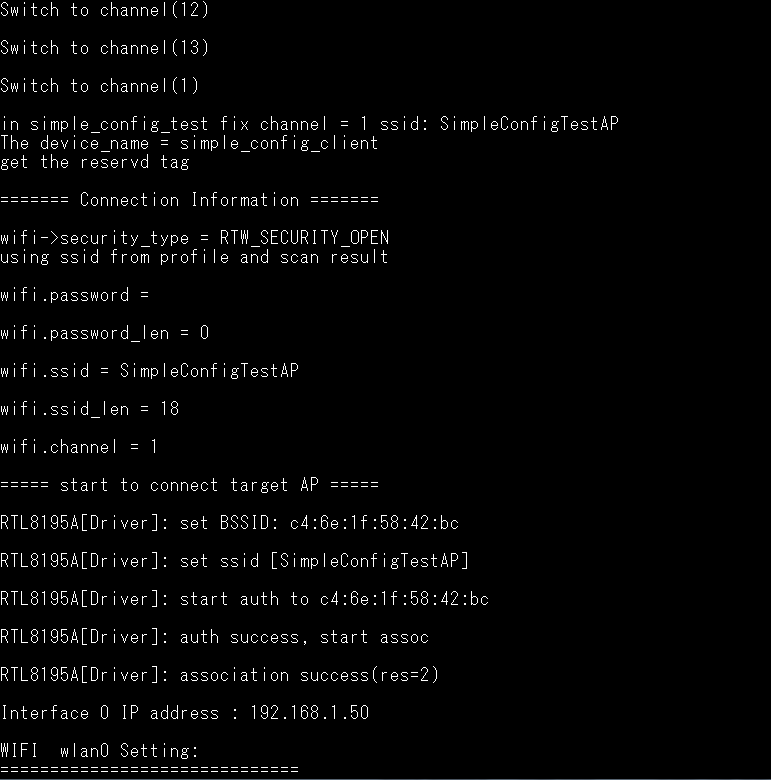
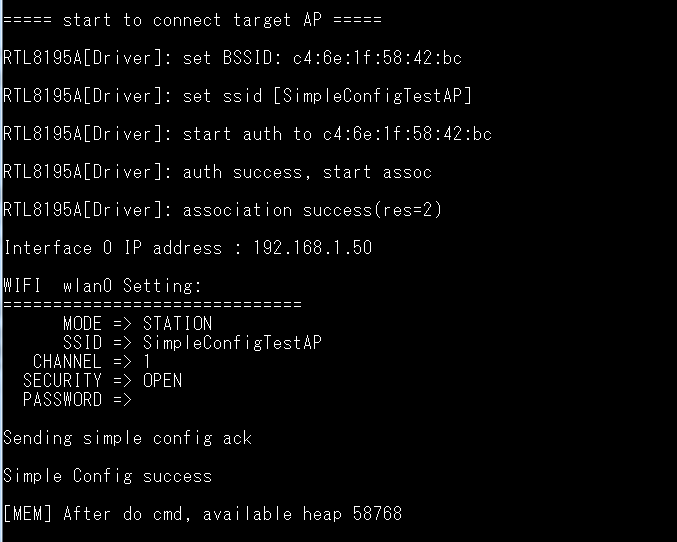 When Ameba is connected to the AP successfully, a confirmation message is sent to the APP.
When Ameba is connected to the AP successfully, a confirmation message is sent to the APP.
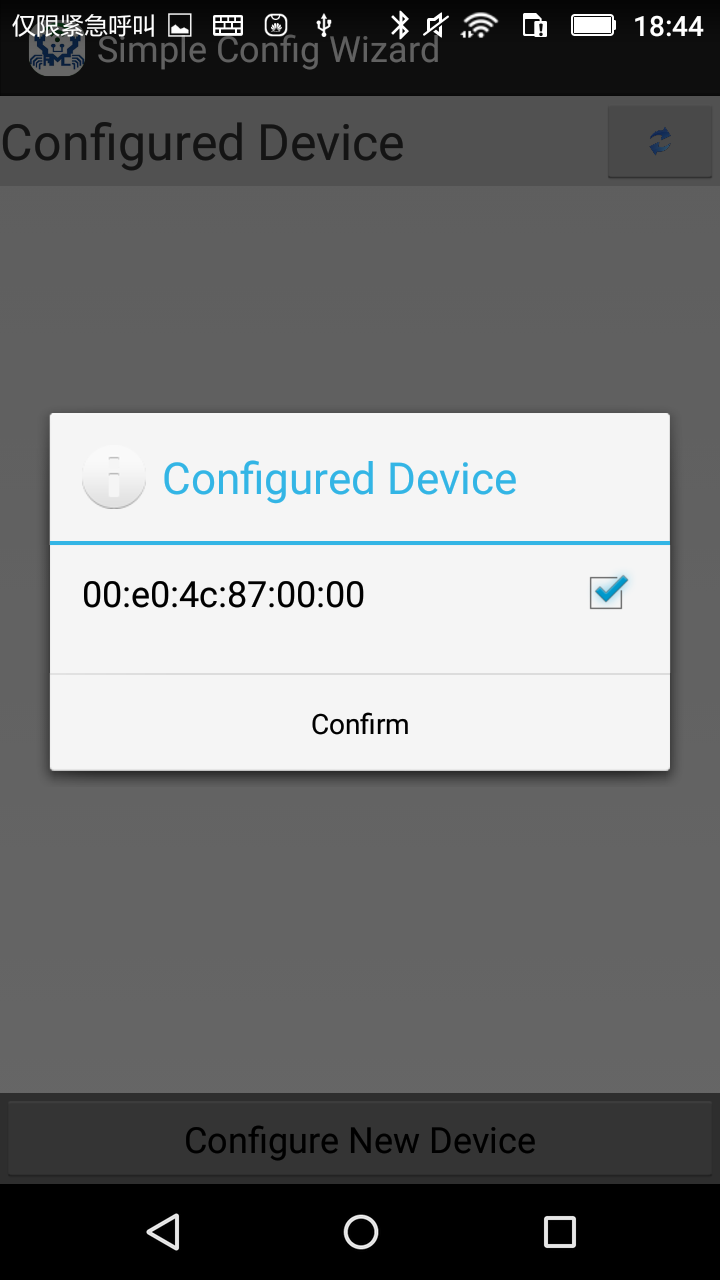
SimpleConfig with PIN
In “SimpleConfig with PIN” mode, user needs to enter the same PIN we set in Ameba. 1. Enter “ATWQ=12345678” to configure Ameba to SimpleConfig without PIN mode. The PIN “12345678” can be replaced by digits you preferred. Then same PIN should be entered in APP.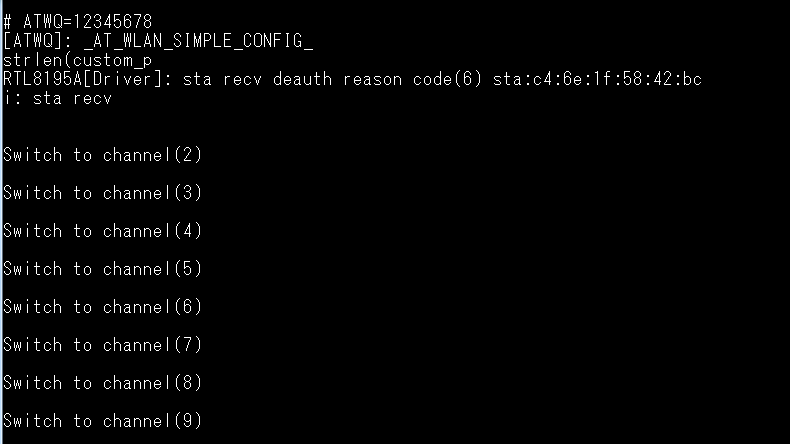 2. Open SimpleConfig APP, and follow the steps described in “SimpleConfig without PIN”. Please enter the PIN you set in step 1 when the prompt appears. Ameba connects to the AP and respond with confirmation message.
2. Open SimpleConfig APP, and follow the steps described in “SimpleConfig without PIN”. Please enter the PIN you set in step 1 when the prompt appears. Ameba connects to the AP and respond with confirmation message.
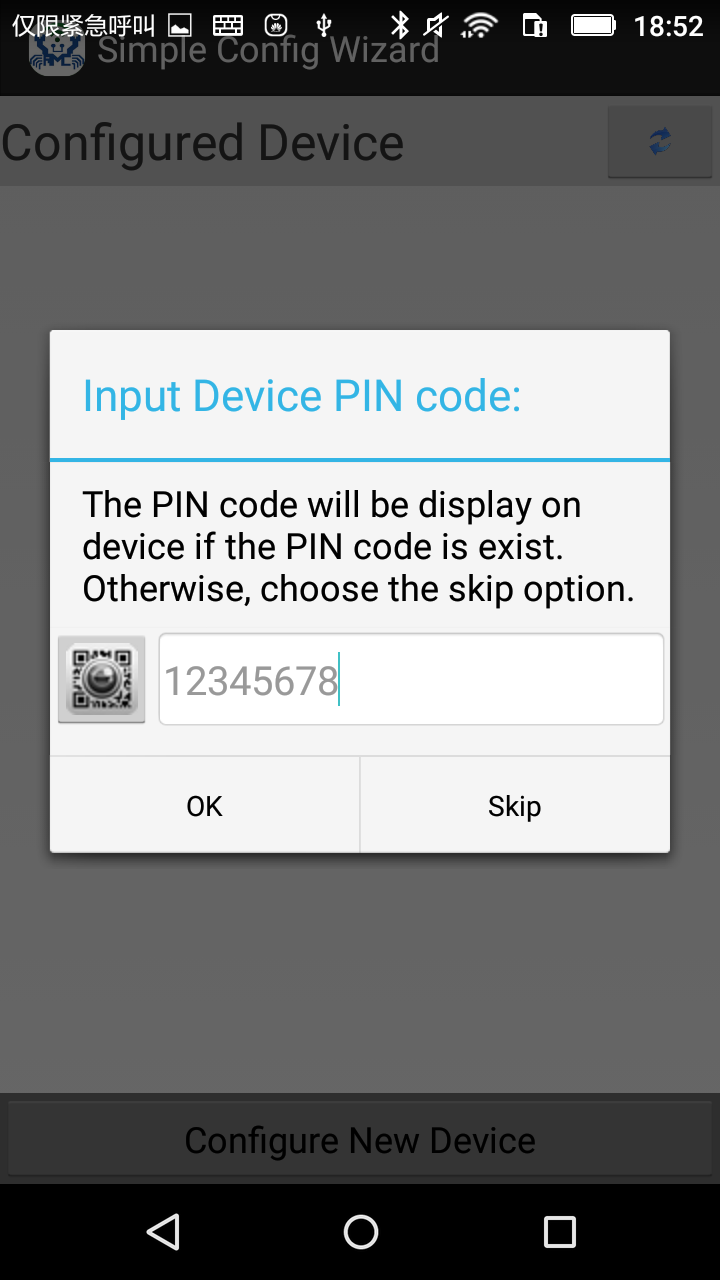
Ping Test
Use a PC that is connected to the same AP to ping Ameba, if ping reply is received the connection is established.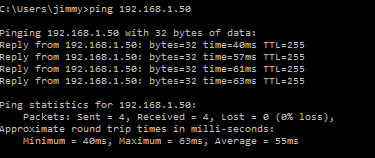
Copyrights ©瑞晟微电子(苏州)有限公司 2021. All rights reserved. Terms of Use